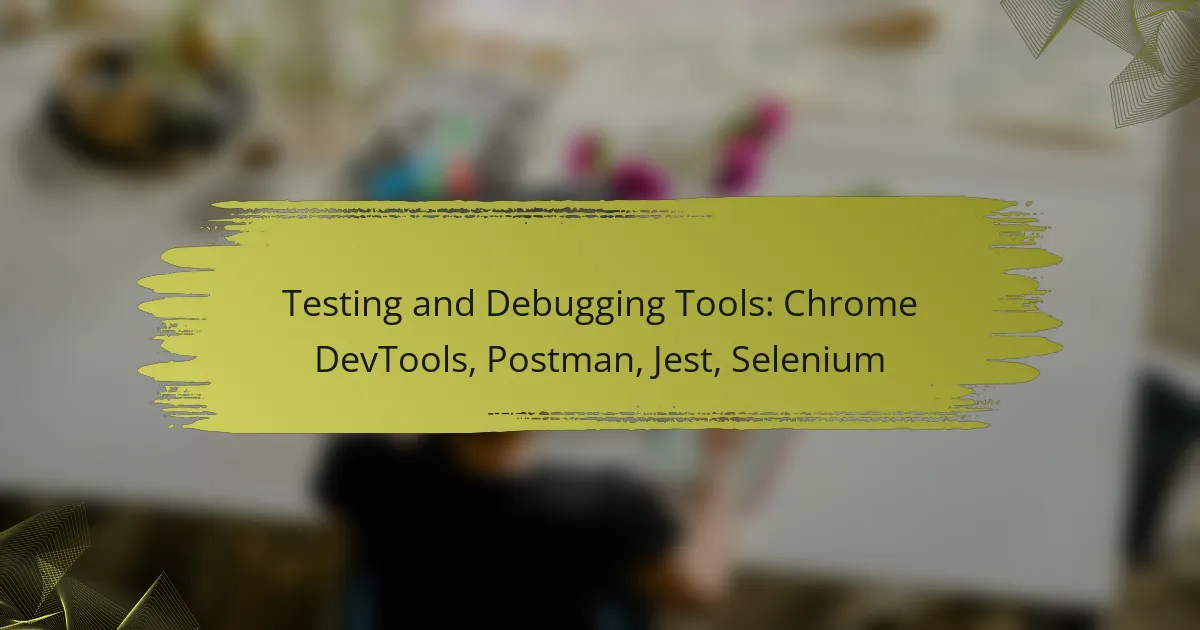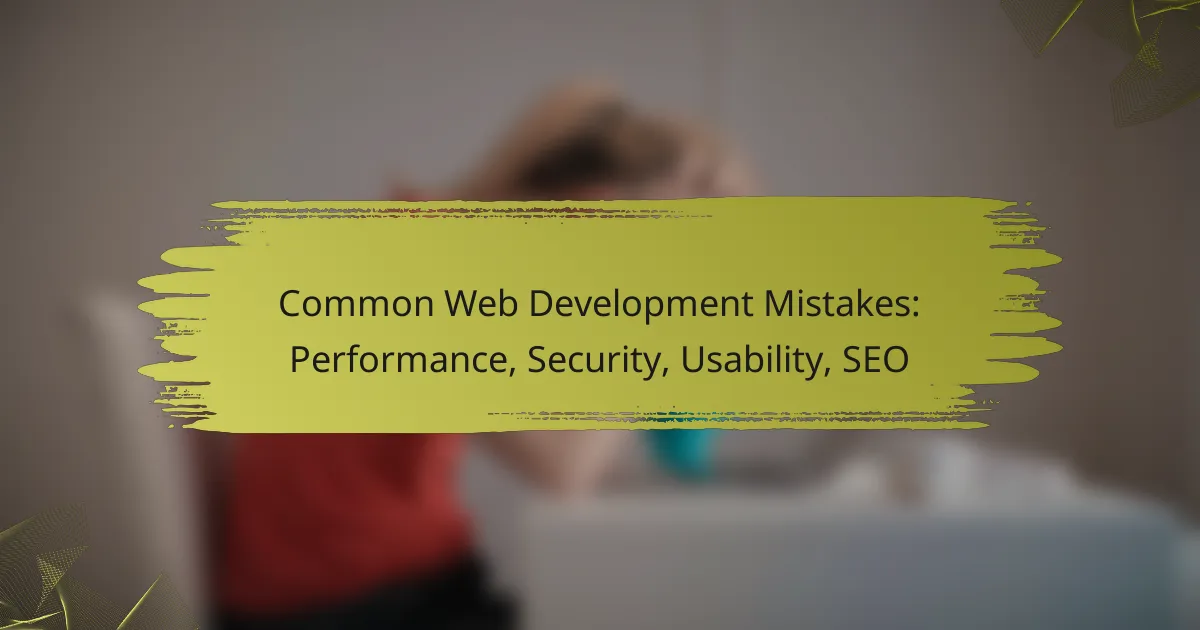Mastering HTML and CSS techniques such as Flexbox, Grid, and Media Queries is essential for creating responsive and visually appealing web designs. Flexbox allows for efficient element arrangement within a container, while CSS Grid provides advanced layout capabilities for complex designs. Additionally, Media Queries enable developers to tailor styles based on device characteristics, ensuring an optimal user experience across all screen sizes.
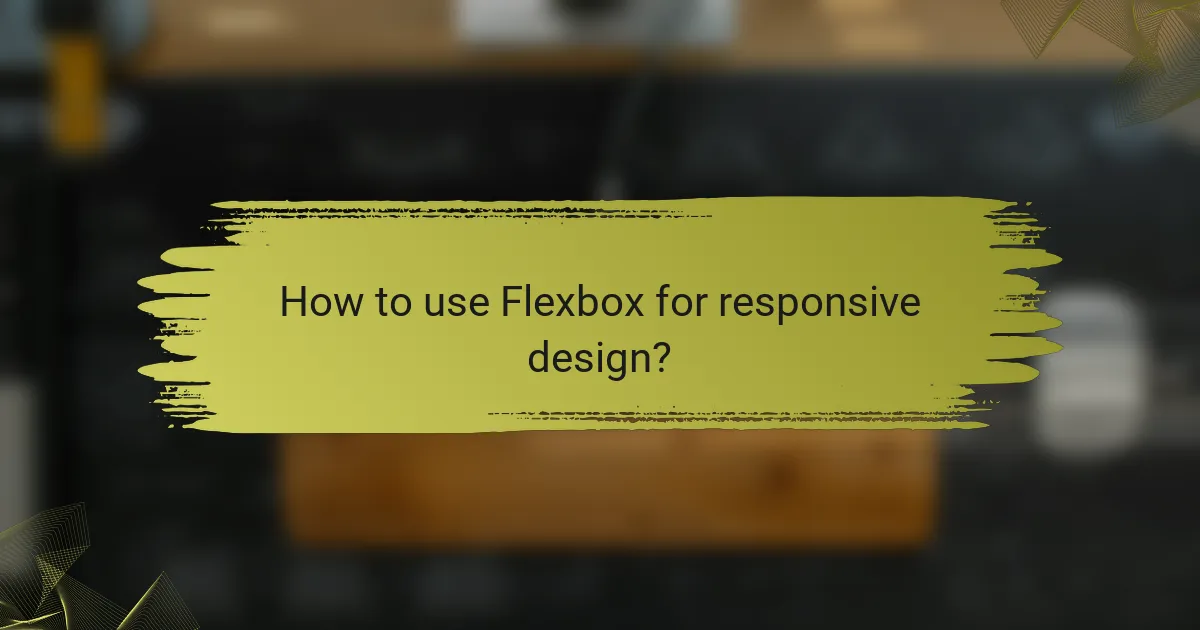
How to use Flexbox for responsive design?
Flexbox is a CSS layout model that allows for efficient arrangement of elements within a container, making it ideal for responsive design. It enables items to grow, shrink, and adjust their position based on the available space, ensuring a fluid and adaptable layout across different screen sizes.
Flexbox layout principles
Flexbox operates on a one-dimensional axis, either horizontally or vertically, allowing for easy alignment and distribution of space among items. Key properties include flex-direction, which defines the direction of the flex items, and justify-content, which controls the alignment along the main axis. Understanding these principles is essential for creating dynamic layouts.
Another important property is align-items, which aligns flex items along the cross axis. This flexibility allows for various layouts, from simple navigation bars to complex card designs, all while maintaining responsiveness.
Common use cases for Flexbox
Flexbox is commonly used for creating navigation menus, card layouts, and responsive grids. For instance, a horizontal navigation bar can easily adapt to different screen sizes by using flex-direction: row and adjusting the spacing with justify-content.
Additionally, Flexbox is effective for aligning items within a container, such as centering a logo or distributing space evenly among buttons. Its ability to handle dynamic content makes it suitable for applications where elements may vary in size.
Browser support for Flexbox
Flexbox enjoys broad support across modern browsers, including Chrome, Firefox, Safari, and Edge. Most versions released in the last few years have implemented Flexbox features, making it a reliable choice for web development.
However, older versions of Internet Explorer (specifically IE 10 and below) have limited support, which may necessitate fallback solutions for legacy users. It’s advisable to check compatibility tables when planning to use Flexbox in projects targeting a diverse audience.
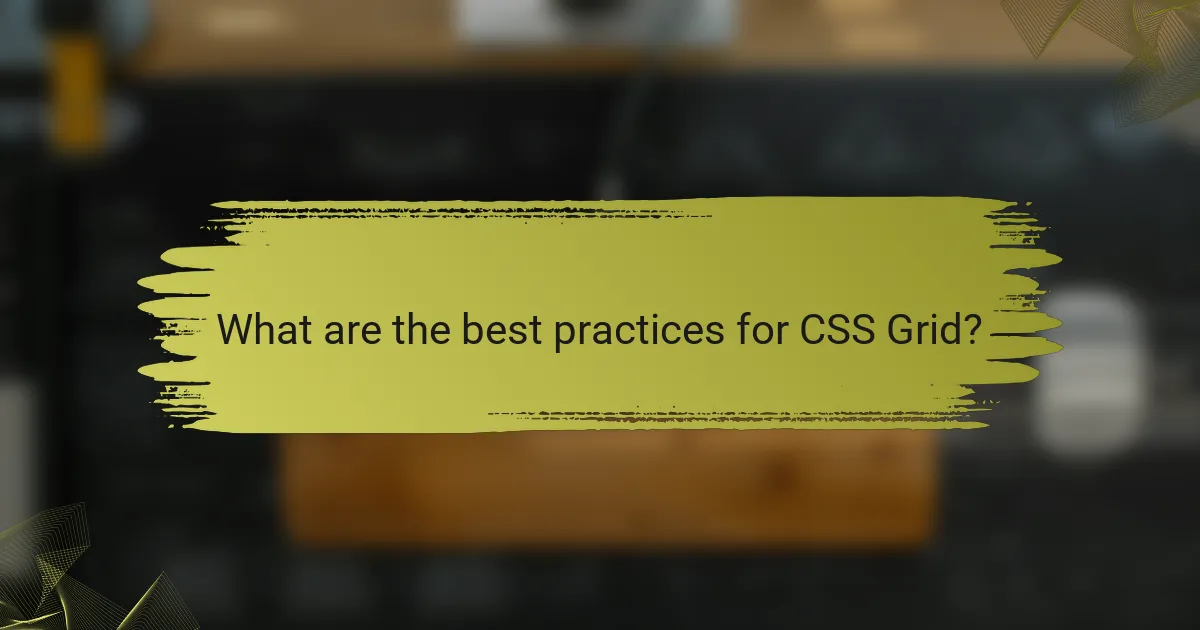
What are the best practices for CSS Grid?
Best practices for CSS Grid involve understanding its layout capabilities, using named grid areas, and ensuring responsiveness. By applying these techniques, developers can create flexible and efficient web designs that adapt to various screen sizes.
Grid layout fundamentals
CSS Grid is a two-dimensional layout system that allows developers to create complex layouts with rows and columns. It operates using a grid container that defines the grid structure, while grid items are placed within this framework. Understanding properties like grid-template-rows and grid-template-columns is essential for effective layout management.
To create a basic grid, start by defining the grid container with display: grid. Then, specify the number of rows and columns using the aforementioned properties. For example, grid-template-columns: repeat(3, 1fr) creates three equal columns.
Advantages of CSS Grid over Flexbox
CSS Grid offers several advantages over Flexbox, particularly for complex layouts. While Flexbox is primarily one-dimensional, CSS Grid excels in two-dimensional arrangements, allowing for more intricate designs without additional markup.
Grid’s ability to define both rows and columns simultaneously means that developers can create layouts that are more responsive and easier to manage. For instance, aligning items in a grid can be done with fewer lines of code compared to Flexbox, which often requires nested elements.
Real-world applications of CSS Grid
CSS Grid is widely used in modern web design for creating responsive layouts, such as dashboards, image galleries, and complex web applications. Its flexibility allows designers to adapt layouts to different devices seamlessly.
For example, a news website can utilize CSS Grid to arrange articles in a visually appealing manner, ensuring that content is displayed effectively on both desktops and mobile devices. By using media queries in conjunction with CSS Grid, developers can adjust the grid layout based on screen size, enhancing user experience.
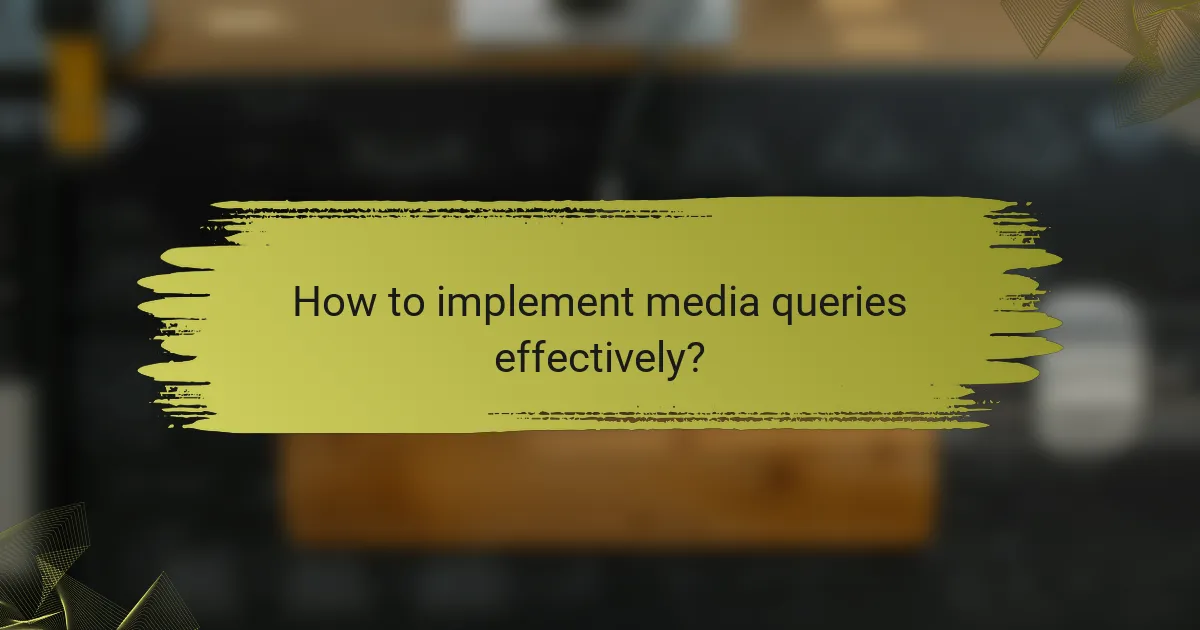
How to implement media queries effectively?
Media queries are essential for creating responsive web designs that adapt to various screen sizes and orientations. By applying specific CSS rules based on conditions like viewport width, you can ensure a seamless user experience across devices.
Media query syntax and usage
The basic syntax of a media query consists of the @media rule followed by a condition and a block of CSS rules. For example:
@media (max-width: 600px) {
body {
background-color: lightblue;
}
}
This example changes the background color of the body to light blue when the viewport width is 600 pixels or less. You can combine multiple conditions using logical operators like ‘and’ or ‘not’ to create more complex queries.
Best practices for mobile-first design
Adopting a mobile-first approach means designing for smaller screens first and then adding styles for larger screens. Start with a base style that works well on mobile devices, then use media queries to enhance the layout for tablets and desktops.
Ensure that your media queries are organized and easy to maintain. Group them logically, and consider using a consistent naming convention for classes and IDs to simplify the styling process.
Common breakpoints for responsive layouts
Common breakpoints help guide your design decisions. While breakpoints can vary based on your specific audience and content, typical ranges include:
- Mobile: 320px to 480px
- Tablet: 481px to 768px
- Small desktop: 769px to 1024px
- Large desktop: 1025px and above
These breakpoints serve as starting points, but always test your design on actual devices to ensure optimal performance and usability.
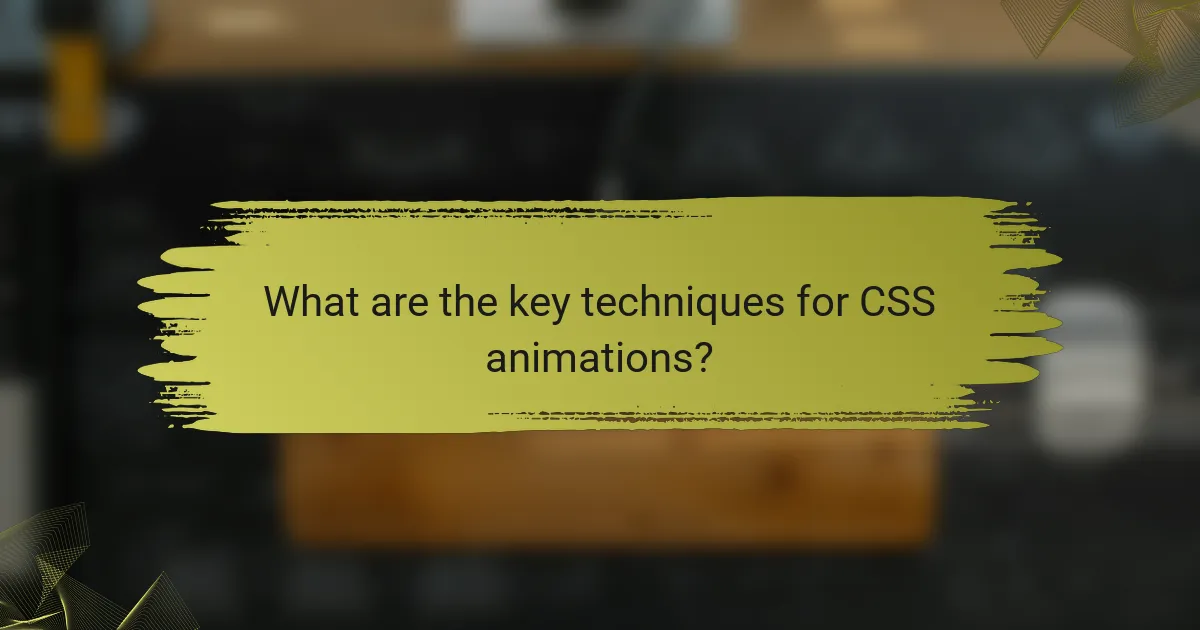
What are the key techniques for CSS animations?
CSS animations allow developers to create dynamic visual effects that enhance user experience. Key techniques include understanding animation properties, optimizing performance, and implementing engaging examples that capture attention.
CSS animation properties
CSS animations are defined using properties such as animation-name, animation-duration, animation-timing-function, and animation-delay. These properties control how an animation behaves, including its speed and timing. For instance, setting animation-duration to 2s means the animation will complete in two seconds.
Additionally, you can use the @keyframes rule to define the specific stages of an animation. This allows for precise control over the transition between different styles at various points during the animation timeline.
Performance considerations for animations
When implementing animations, performance is crucial to ensure smooth user interactions. Use CSS animations instead of JavaScript where possible, as they are often hardware-accelerated and can run more efficiently. Aim to limit the number of animated elements to avoid overwhelming the browser’s rendering capabilities.
Another tip is to animate properties that are less taxing on performance, such as transform and opacity. Animating these properties typically results in smoother animations compared to others like width or height, which can trigger layout recalculations.
Examples of engaging animations
Engaging animations can include hover effects, loading spinners, and transitions between page elements. For example, a simple hover effect can be achieved by changing the transform property to scale an element slightly when hovered over, creating an interactive feel.
Another effective use of animations is in loading indicators, which can keep users engaged while content is being fetched. A rotating spinner or a pulsing dot can provide visual feedback that something is happening, enhancing the overall user experience.
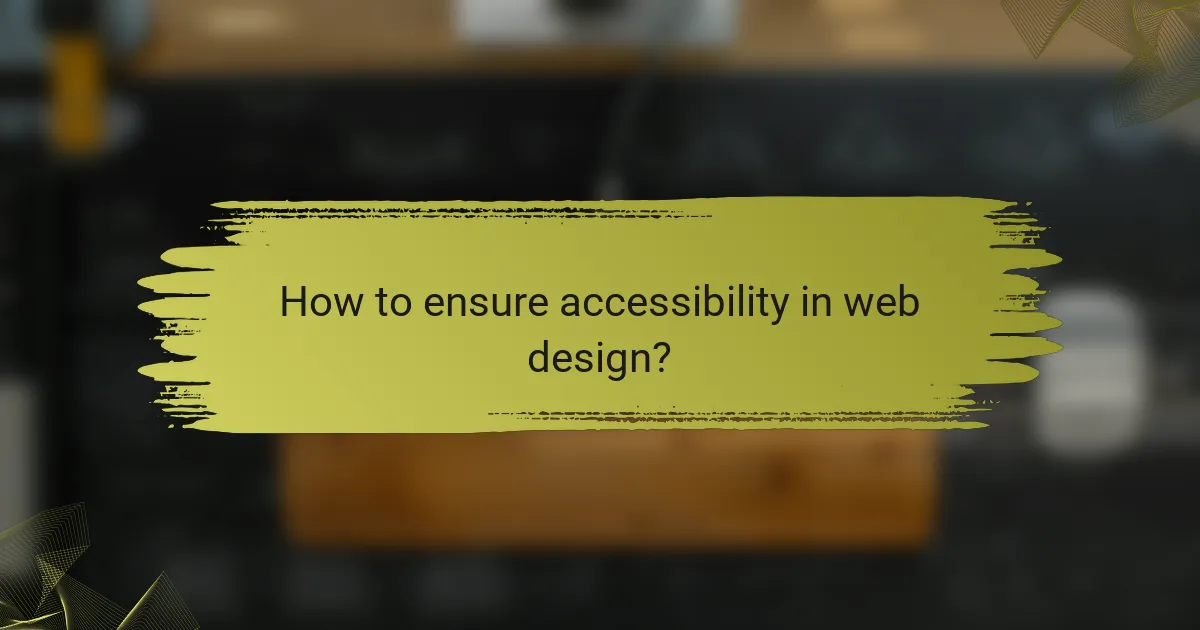
How to ensure accessibility in web design?
Ensuring accessibility in web design means creating websites that everyone, including people with disabilities, can use effectively. This involves following best practices and guidelines to make content perceivable, operable, understandable, and robust for all users.
WCAG guidelines overview
The Web Content Accessibility Guidelines (WCAG) provide a framework for making web content more accessible. They are organized around four principles: Perceivable, Operable, Understandable, and Robust (POUR). Each principle includes specific criteria that web designers should follow to enhance accessibility.
For example, ensuring that text has sufficient contrast against backgrounds helps users with visual impairments. Additionally, providing text alternatives for non-text content, such as images and videos, is crucial for users who rely on screen readers.
Tools for testing accessibility
Various tools can help assess the accessibility of your website. Automated testing tools like Axe, WAVE, and Lighthouse can quickly identify common accessibility issues. However, these tools should complement manual testing, as they may not catch every problem.
Manual testing involves checking keyboard navigation, screen reader compatibility, and visual clarity. Engaging users with disabilities for feedback can provide invaluable insights into real-world accessibility challenges.
Common accessibility pitfalls
One common pitfall is neglecting keyboard navigation, which can prevent users who cannot use a mouse from accessing content. Ensure that all interactive elements are reachable and usable via keyboard shortcuts.
Another issue is using color alone to convey information, which can be problematic for colorblind users. Always include text labels or patterns in addition to color coding to ensure clarity.
Lastly, avoid overly complex language and jargon. Strive for clear, concise language that is easy to understand, making your content accessible to a broader audience.